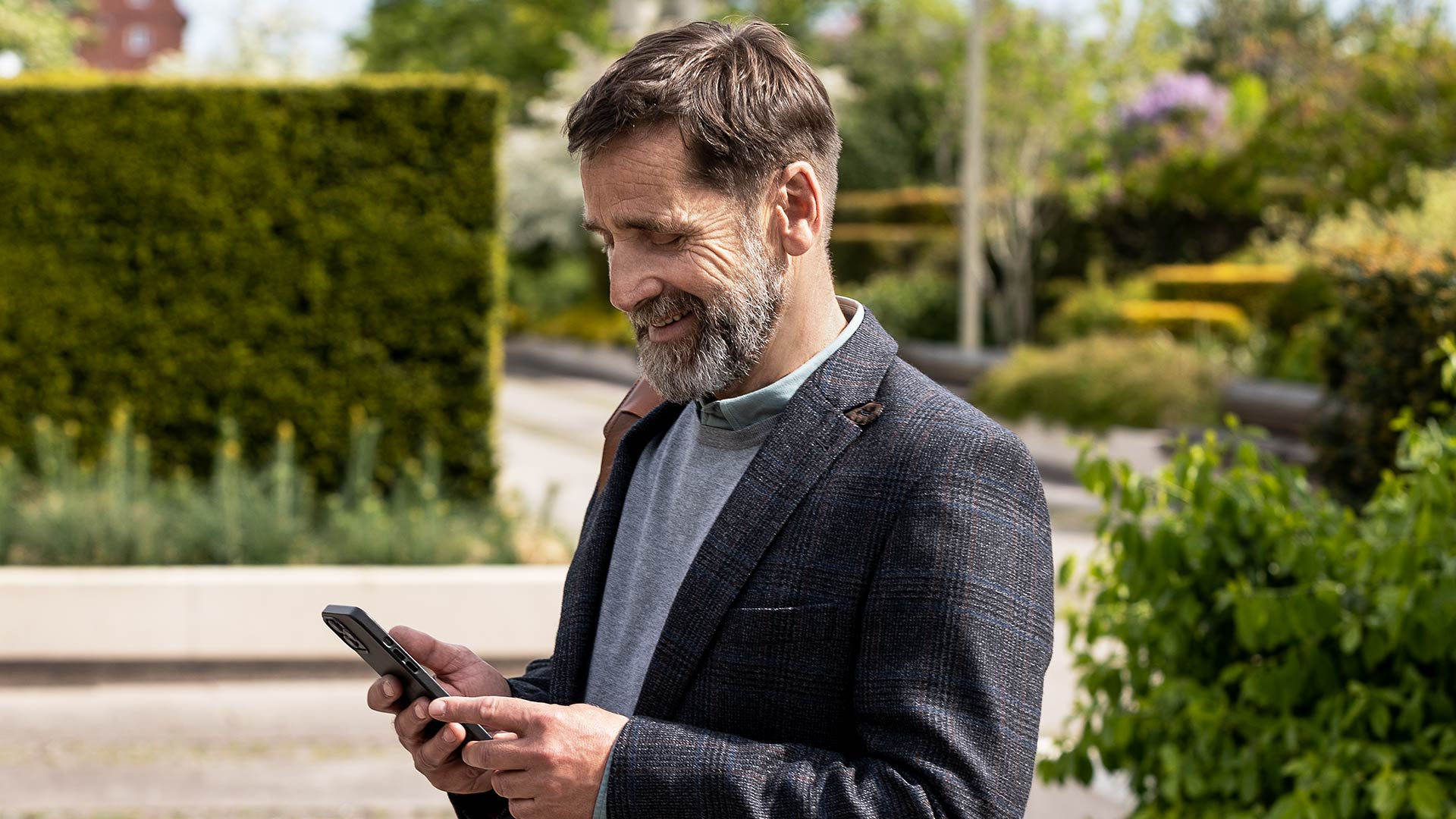The MOMENT™ app is designed to work with WIDEX MOMENT™ Bluetooth® hearing aids.
With the app you can control and personalise your hearing aids sound settings.
When you have paired your hearing aids to the smartphone you are able to stream sound directly from your compatible iOS devices.
A list of compatible devices can be found at Widex.